Samsung NP300E5A User Manual V2
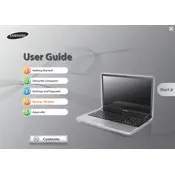
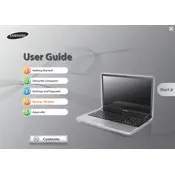
To perform a factory reset, restart your laptop and press the F4 key repeatedly as it boots up. This will launch the Samsung Recovery Solution. Follow the on-screen instructions to restore your laptop to its factory settings.
First, check the power adapter and ensure it's properly connected. Try removing the battery and holding the power button for 15 seconds to discharge any residual power. Reconnect the battery and adapter, then try turning it on again.
To upgrade the RAM, first power off the laptop and remove the battery. Unscrew the memory compartment cover on the bottom of the laptop, insert the new RAM module into the slot, and secure the cover back. Reinsert the battery and power on the laptop to check if the RAM is recognized.
Ensure that the laptop's vents are not blocked. Use compressed air to clean dust from the vents and fans. Consider using a cooling pad to help dissipate heat. Also, check for any software that may be using excessive CPU resources.
Click on the network icon in the system tray, select the desired wireless network from the list, and click 'Connect'. Enter the network password if prompted. Make sure the wireless switch is enabled on the laptop.
Try restarting the laptop first. If the issue persists, check for any loose connections or debris under the keys. You can also connect an external keyboard to troubleshoot further. If necessary, reinstall the keyboard driver from the Device Manager.
Visit the Samsung support website and download the latest BIOS update for your model. Follow the instructions provided with the download to install the update, ensuring the laptop is plugged into a power source during the process.
Turn off the laptop and remove the battery. Unscrew the hard drive compartment cover, carefully disconnect and remove the old hard drive. Insert the new hard drive, reconnect it, and secure the compartment cover. Reinsert the battery and power on the laptop.
Reduce screen brightness, close unnecessary applications, and disable Bluetooth and Wi-Fi when not in use. Consider adjusting power settings to 'Power Saver' mode and avoid extreme temperatures, which can degrade battery performance.
First, update the graphics driver from the Device Manager. Check the display settings to ensure the correct refresh rate is set. If the issue persists, connect an external monitor to determine if the problem is with the screen or the graphics hardware.