Samsung NP110S1K-K01US User Manual
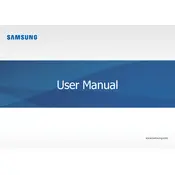
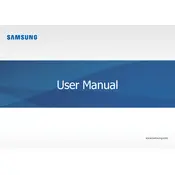
To perform a factory reset, restart the laptop and press F4 during boot to enter the recovery mode. Follow the on-screen instructions to reset the device to factory settings.
Check if the power adapter is connected securely and the outlet is working. Try a different power outlet or charger if available. If the laptop still doesn't power on, remove the battery, hold the power button for 15 seconds, then reconnect the battery and power on.
First, power off the laptop and disconnect all peripherals. Remove the back panel using a screwdriver. Identify the RAM slot, remove the existing RAM module if necessary, and insert the new RAM module. Reassemble the laptop and power it on to ensure the new RAM is recognized.
Your laptop may be slow due to too many background applications. Try closing unnecessary programs and running a disk cleanup. Also, consider upgrading the RAM or switching to an SSD for improved performance.
Click on the Wi-Fi icon in the system tray, select the desired network, and enter the password if required. Ensure that the Wi-Fi adapter is enabled in the network settings.
Ensure the laptop is placed on a hard, flat surface to allow proper ventilation. Clean the air vents with compressed air to remove dust buildup. Consider using a cooling pad to help reduce temperatures.
Update the graphics driver to the latest version. Adjust the screen refresh rate in the display settings. If the issue persists, check for loose or damaged display cables or consider professional repair.
Turn off the laptop and unplug it from any power source. Remove the back panel using a screwdriver. Carefully disconnect the battery connector and remove the old battery. Insert the new battery, reconnect the connector, and reattach the back panel.
Use a can of compressed air to blow out dust and debris from between the keys. For a deeper clean, use a slightly damp microfiber cloth to wipe the keys gently. Avoid using excessive liquid to prevent damage.
Use data recovery software such as Recuva or EaseUS Data Recovery Wizard. Install the software, follow the instructions to scan the drive, and recover lost files. Regularly back up important data to prevent future loss.