Samsung NP-RF510 User Manual
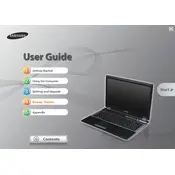
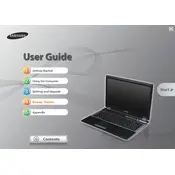
To reset the BIOS password on your Samsung NP-RF510, you need to remove the CMOS battery from the motherboard for a few minutes and then reinsert it. This will reset the BIOS settings, including the password. Ensure the laptop is powered off and unplugged before attempting this.
If your Samsung NP-RF510 won't turn on, try the following steps: 1) Check if the battery is charged or connect the laptop to a power outlet. 2) Perform a hard reset by removing the battery and power adapter, then hold the power button for 15-20 seconds. Reconnect the battery and power adapter, and try turning it on. 3) Ensure the RAM and storage devices are properly seated.
To improve the performance of your Samsung NP-RF510, consider upgrading the RAM and switching from an HDD to an SSD. Additionally, regularly clean up your hard drive, disable unnecessary startup programs, and ensure your operating system and drivers are up to date.
To clean the fan of your Samsung NP-RF510, first turn off the laptop and unplug it. Remove the back cover using a screwdriver, locate the fan, and use compressed air to blow out dust and debris. Avoid using a vacuum cleaner as it can cause static damage. Reassemble the laptop carefully.
Overheating can be caused by dust buildup or a failing fan. Clean the fan and vents using compressed air, ensure the laptop is on a hard, flat surface to allow airflow, and consider using a cooling pad. Verify that the fan is functioning correctly and replace it if necessary.
To connect your Samsung NP-RF510 to Wi-Fi, click on the network icon in the system tray, select your Wi-Fi network from the list, and click 'Connect'. Enter the Wi-Fi password if prompted. Ensure that the Wi-Fi switch on your laptop is turned on.
If the keyboard is unresponsive, try restarting the laptop. If that doesn't work, check for driver updates via the Device Manager. If the issue persists, consider connecting an external keyboard to troubleshoot further or consult a professional for hardware inspection.
To reinstall Windows, back up your data first. Insert a Windows installation media (USB or DVD) and restart the laptop. Enter the BIOS setup by pressing F2, set the boot priority to the installation media, and follow the on-screen instructions to reinstall Windows.
First, ensure the touchpad is enabled by pressing the Fn + F5 key combination. Check for driver updates in the Device Manager. If the problem persists, try reinstalling the touchpad driver from Samsung's official website.
To replace the battery, turn off the laptop and disconnect it from any power source. Flip the laptop over, slide the battery release latch, and remove the old battery. Insert the new battery until it clicks into place, ensuring it is secure.