Samsung NP-R620 User Manual
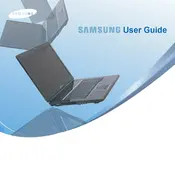
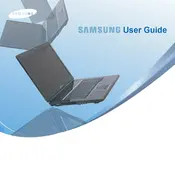
To perform a factory reset on your Samsung NP-R620, restart your laptop and press the F4 key when the Samsung logo appears. Follow the on-screen instructions to reset the laptop to its factory settings. Ensure to back up your data before performing a reset.
If your Samsung NP-R620 is not booting up, check the power adapter and battery. Try removing the battery and booting with just the power adapter. If it still doesn't boot, perform a power cycle by holding the power button for 15 seconds. If the issue persists, consider consulting a professional technician.
To increase the RAM on your Samsung NP-R620, power down the laptop and unplug it. Remove the battery, then access the RAM compartment on the underside of the laptop. Insert the new RAM module into the empty slot or replace an existing module. Reassemble and power on the laptop to check the new RAM is recognized.
If the keyboard on your Samsung NP-R620 isn't working, try restarting the laptop. Check for any debris under the keys and clean as necessary. If the issue persists, connect an external keyboard to troubleshoot whether the problem is hardware-related. Consider updating the keyboard driver or consulting a technician.
To connect your Samsung NP-R620 to a wireless network, click on the network icon in the system tray. Select your desired wireless network from the list, enter the password if prompted, and click "Connect." Ensure that the wireless adapter is enabled if you encounter issues.
If the screen on your Samsung NP-R620 is flickering, try updating the graphics driver. Adjust the screen refresh rate via the display settings. If flickering persists, it might be a hardware issue, and you should contact a professional technician for further diagnosis and repair.
To extend the battery life of your Samsung NP-R620, reduce screen brightness, close unnecessary applications, and use power-saving modes. Regularly calibrate the battery and keep the laptop and battery contacts clean. If the battery performance is severely degraded, consider replacing it.
If your Samsung NP-R620 overheats, ensure that the cooling vents are not blocked and clean any dust buildup. Use the laptop on a hard, flat surface for proper airflow. Consider using a cooling pad to help dissipate heat. If overheating continues, check the fan operation and thermal paste condition.
To update the BIOS on your Samsung NP-R620, visit the Samsung support website and download the latest BIOS update for your model. Follow the provided instructions carefully to install the update. Ensure your laptop is plugged into a power source throughout the process to avoid interruptions.
The recommended maintenance routine for your Samsung NP-R620 includes regularly cleaning the keyboard and screen, keeping the operating system and drivers updated, and running antivirus scans. Additionally, check for dust in the cooling vents and perform battery calibration every few months to maintain optimal performance.