Samsung NP-R530 User Manual
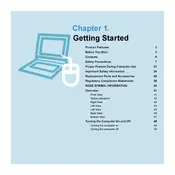
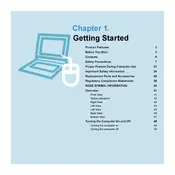
To perform a factory reset on your Samsung NP-R530, restart your laptop and repeatedly press the F4 key when the Samsung logo appears. Follow the on-screen instructions to complete the recovery process.
First, ensure the laptop is connected to a power source. Remove any external devices and perform a hard reset by holding the power button for 10 seconds. If the problem persists, try booting in Safe Mode by pressing F8 during startup.
Start by checking if the Wi-Fi is enabled on your laptop. Go to Control Panel > Network and Sharing Center > Change adapter settings, and ensure the wireless adapter is enabled. Update the wireless driver through Device Manager, and restart your router if necessary.
To upgrade the RAM, turn off the laptop and disconnect all power sources. Remove the back panel to access the memory slots. Carefully insert the new RAM module into the slot, ensuring it is properly seated. Replace the panel and power on the laptop to verify the upgrade.
Begin by shutting down the laptop and removing the battery. Use a can of compressed air to gently blow dust out of the fan vents. If accessible, you can unscrew the back panel and use a small brush for thorough cleaning. Be careful not to damage any components.
To extend battery life, reduce screen brightness, close unnecessary applications, and disable Bluetooth and Wi-Fi when not in use. Consider using the Samsung Battery Manager to optimize settings and switch to Power Saver mode in the Windows Power Options.
Check for any physical obstructions or debris under the keys. Try connecting an external keyboard to verify if it’s a hardware issue. Update or reinstall the keyboard driver in Device Manager. If the issue persists, consider seeking professional repair services.
Connect the external monitor to your laptop using a VGA or HDMI cable. Press the Fn key and the corresponding function key (usually F4 or F5) to toggle display modes. Adjust the display settings in Control Panel > Display if necessary.
Visit the Samsung support website and download the latest BIOS update for your model. Follow the instructions provided with the download to perform the update. Ensure your laptop is plugged in throughout the process to prevent power interruption.
Ensure the laptop's vents are not blocked and clean any dust buildup. Use a cooling pad to help dissipate heat. Check for high CPU usage in Task Manager and close unnecessary programs. Consider reapplying thermal paste if the problem persists.