Samsung NP-R522 User Manual
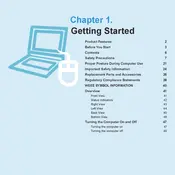
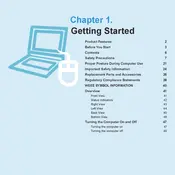
To reset the BIOS password, you need to remove the CMOS battery from the laptop's motherboard for a few minutes and then reinsert it. This will reset the BIOS settings, including the password. Note: This process involves opening the laptop and may void the warranty. Proceed with caution.
First, power off the laptop and disconnect all cables. Turn it over and remove the battery. Locate the RAM compartment cover, unscrew it, and gently remove the cover. Replace the existing RAM module with a compatible one, ensuring it's properly seated. Reassemble and boot up the laptop.
To clean the cooling fan, turn off and unplug the laptop. Remove the bottom cover carefully to access the fan. Use compressed air to blow out dust and debris. Ensure the fan blades are free from obstruction. Reassemble the laptop after cleaning.
Overheating can be caused by dust buildup, blocked vents, or a failing fan. Clean the fan and vents regularly. Ensure the laptop is used on a hard, flat surface to allow proper airflow. Consider using a cooling pad for additional ventilation.
To perform a factory reset, restart the laptop and press F4 during boot to access the recovery mode. Follow the on-screen instructions to reset the laptop to its factory settings. Be sure to back up your data as this process will erase all files.
Screen flickering can be caused by outdated graphics drivers or loose connections. Update the graphics drivers from the Samsung support website. If the issue persists, check the internal video cable connections by accessing the display panel.
Turn off the laptop and remove the battery. Unscrew and remove the hard drive cover. Carefully slide the existing hard drive out and replace it with a new one. Secure it with screws, reattach the cover, and reinstall the battery.
This could be due to a faulty power adapter, battery, or charging port. Test with a different compatible charger. If it still doesn't charge, inspect the charging port for damage or consider replacing the battery.
Visit the Samsung support website, search for your model, and download the latest drivers. Install them by following the provided instructions. Alternatively, use a driver update tool to automate the process.
Ensure the battery is charged and the power adapter is connected. Try a hard reset by removing the battery and holding down the power button for 15 seconds. Reinsert the battery and try to power on the laptop. If it still doesn't work, it might need professional repair.