Samsung NP-R430-JA01US User Manual
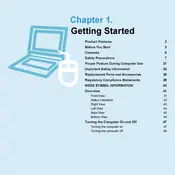
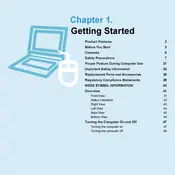
To perform a factory reset, restart your laptop and press F4 when the Samsung logo appears. Follow the on-screen instructions to complete the recovery process.
Check the power adapter connection and ensure the battery is charged. Try booting into Safe Mode by pressing F8 during startup. If the problem persists, consider checking the RAM or hard drive for issues.
To upgrade the RAM, turn off the laptop and disconnect all power sources. Remove the back panel to access the RAM slots. Insert the new RAM module into an available slot and replace the panel.
Ensure the laptop is placed on a hard, flat surface to allow proper ventilation. Clean the air vents and fans using compressed air. Consider using a cooling pad to help dissipate heat.
Click on the network icon in the system tray, select your Wi-Fi network, and enter the password if prompted. Ensure that the wireless adapter is enabled in the Device Manager.
Restart the laptop and check if the issue persists. Update the keyboard driver through Device Manager. If the problem continues, try connecting an external keyboard to troubleshoot further.
Turn off the laptop and unplug the power adapter. Slide the battery release latch and remove the old battery. Insert the new battery and ensure it clicks into place.
Regularly clean the exterior and keyboard with a microfiber cloth. Use antivirus software to scan for malware. Keep the operating system and drivers updated, and check for dust buildup in vents.
Increase RAM and consider upgrading to an SSD for better performance. Remove unnecessary startup programs, and regularly clean up disk space using built-in utilities like Disk Cleanup.
Check the speaker icon in the system tray to ensure sound is not muted. Update audio drivers through Device Manager, and test sound playback with different applications.