Samsung NP-QX410 User Manual
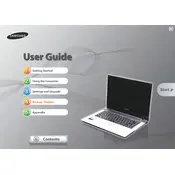
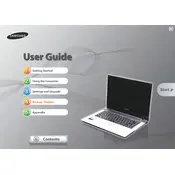
To reset your Samsung NP-QX410 to factory settings, restart the laptop and press F4 during the boot process to access Samsung Recovery Solution. Follow the on-screen instructions to perform a complete restore.
First, check if the battery is charged or the AC adapter is connected properly. If the laptop still doesn't turn on, try performing a power reset by removing the battery and AC adapter, then holding the power button for 20 seconds. Reconnect the power sources and attempt to power on the laptop.
To upgrade the RAM on your Samsung NP-QX410, power off the laptop and remove the battery. Unscrew the back panel to access the RAM slots. Carefully remove the existing RAM module and insert the new one, ensuring it clicks into place. Reassemble the laptop and power it on to check if the new RAM is recognized.
Overheating can be due to dust buildup in the vents or a failing fan. Clean the vents using compressed air and ensure the fan is functioning properly. Also, make sure the laptop is placed on a hard, flat surface to allow adequate airflow.
Click on the network icon in the system tray, select your Wi-Fi network, and click 'Connect'. Enter the network password if prompted. Ensure the wireless adapter is enabled by pressing the Fn + F9 keys if you encounter issues.
First, ensure the touchpad is enabled by pressing Fn + F5. If it is enabled and still not working, try updating or reinstalling the touchpad driver from the Samsung support website.
To extend battery life, reduce screen brightness, close unnecessary applications, and use power-saving modes. Additionally, avoid leaving the laptop plugged in continuously when it reaches full charge.
Yes, replacing the hard drive with an SSD can improve performance. Power off the laptop, remove the battery, and unscrew the back panel to access the hard drive. Carefully remove the existing hard drive and replace it with the SSD, then reassemble the laptop and reinstall the operating system.
Download the latest BIOS update from the Samsung support website. Ensure the laptop is plugged into a power source, then run the downloaded file and follow the instructions to update the BIOS. Do not turn off the laptop during the update process.
Screen flickering can be due to driver issues or hardware problems. Update the graphics driver from the manufacturer's website. If the problem persists, check the display cables for any loose connections or seek professional repair assistance.