Samsung NP-Q430 User Manual
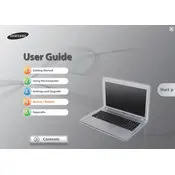
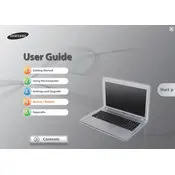
To perform a factory reset, restart your laptop and press F4 when the Samsung logo appears. This will start the Samsung Recovery Solution. Follow the on-screen instructions to restore your system to factory settings.
Ensure that the laptop's vents are not blocked and use a cooling pad if necessary. You can also clean the vents and fans using compressed air to remove dust buildup.
To upgrade the RAM, turn off the laptop and remove the battery. Unscrew the RAM cover on the back panel. Carefully replace the existing RAM with the new module, ensuring it is properly seated.
Check if the power adapter is properly connected and functioning. Remove any external devices and try a hard reset by holding the power button for 10 seconds. If the issue persists, seek professional assistance.
Click on the Wi-Fi icon in the system tray, select your network, and click 'Connect'. Enter the network password if prompted. Ensure the wireless adapter is enabled in the network settings.
Check for malware or viruses using antivirus software. Remove unnecessary startup programs and files. Consider upgrading the RAM or switching to an SSD for better performance.
Turn off the laptop and disconnect any cables. Slide the battery release latch and remove the battery. Insert the new battery into the compartment and ensure it clicks into place securely.
Use a microfiber cloth slightly dampened with water or a screen cleaner. Gently wipe the screen in a circular motion and avoid pressing too hard to prevent damage.
Visit the Samsung Support website and enter your model number to find the latest drivers. Download and install the necessary drivers, following the on-screen instructions.
Check the volume settings and ensure the audio is not muted. Update the audio driver from the Device Manager. If the issue persists, try using external speakers or headphones to test the audio output.