Samsung NP-Q320-FS01US User Manual
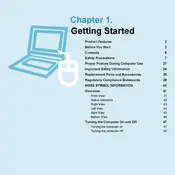
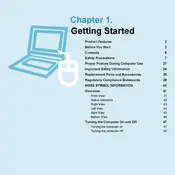
To reset your Samsung NP-Q320-FS01US to factory settings, restart your laptop and press F4 repeatedly as it boots up. This will launch the Samsung Recovery Solution. Follow the on-screen instructions to perform a factory reset.
First, check if the laptop is charged or connected to a power source. Try a different power adapter if available. Next, remove the battery and press the power button for 10 seconds to drain residual power. Reinsert the battery and try turning it on again.
To upgrade the RAM, turn off the laptop and disconnect all power sources. Remove the back panel by unscrewing the screws. Identify the RAM slots and carefully remove the existing RAM by pushing the clips away from the module. Insert the new RAM and secure it in place.
Turn off the laptop and unplug it. Use a can of compressed air to blow out any debris from between the keys. For a deeper clean, use a slightly damp microfiber cloth to wipe the keys gently. Avoid using excessive liquid or harsh chemicals.
Ensure the Wi-Fi is turned on using the function keys. Check if other devices can connect to the network. Restart your router and laptop. If the issue persists, update the Wi-Fi driver through the Device Manager.
Turn off the laptop and disconnect it from any power source. Flip the laptop and locate the battery release latches. Slide the latches to release and remove the battery. Insert the new battery into the compartment and secure it with the latches.
Consider upgrading the RAM or replacing the hard drive with a solid-state drive (SSD). Regularly clean up unnecessary files and programs. Ensure that your operating system and drivers are up to date. Use performance-boosting software like disk defragmenters or optimization tools.
Connect an external monitor to your laptop using the appropriate cable (VGA or HDMI). Once connected, press the function key combination (typically Fn + F4 or F5) to toggle between display modes such as duplicate, extend, or external monitor only.
Check the screen refresh rate settings in the display properties and ensure it is set to the recommended value. Update the graphics driver from the Device Manager. If the issue persists, it might be a hardware problem, and you should consult a professional technician.
Visit the Samsung support website and download the latest BIOS update for the NP-Q320-FS01US model. Ensure your laptop is connected to a power source and follow the instructions provided with the BIOS file carefully to update it. Restart your laptop after the update is complete.