Samsung NP-P580 User Manual
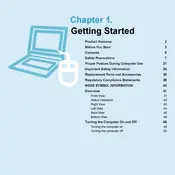
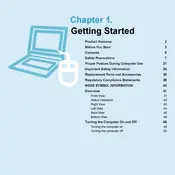
To perform a factory reset on your Samsung NP-P580, restart your laptop and press the F4 key during bootup to enter the recovery mode. Follow the on-screen instructions to reset your laptop to factory settings.
Ensure that the laptop's vents are not blocked and clean any dust accumulation with compressed air. Consider using a cooling pad and check for software updates that may address power management issues.
To upgrade the RAM, first power off the laptop and remove the battery. Unscrew the RAM compartment cover on the underside, then insert the new RAM module into the slot, ensuring it's properly seated.
Check for malware using antivirus software, remove unnecessary startup programs, and ensure your hard drive is not full. Consider upgrading the RAM or switching to an SSD for better performance.
Click on the network icon in the system tray, select your Wi-Fi network from the list, and click 'Connect'. Enter the network password if prompted, and verify the connection status.
Restart your laptop and check if the issue persists. If so, try connecting an external keyboard. If the external keyboard works, update the keyboard driver via Device Manager.
Power off the laptop and remove the battery. Unscrew the hard drive compartment cover on the bottom of the laptop, slide out the old hard drive, and replace it with the new one. Secure the cover back in place.
Yes, you can connect your laptop to an external monitor using the VGA or HDMI port. Once connected, press 'Fn' + 'F4' to switch between display modes.
Check if the power adapter is connected and the battery is properly seated. Try a different power outlet or adapter if possible. If the issue persists, it may require professional diagnosis.
Visit the Samsung support website, download the latest BIOS update for your model, and follow the provided instructions to update it. Ensure your laptop is plugged in during the update process.