Samsung NP-P430-JB01US User Manual
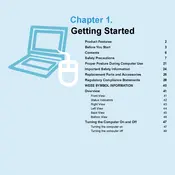
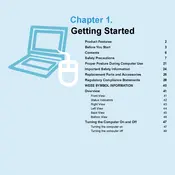
To reset your Samsung NP-P430-JB01US laptop to factory settings, restart the laptop and press the F4 key repeatedly when the Samsung logo appears. This will launch Samsung Recovery Solution. Follow the on-screen instructions to perform a factory reset.
If your laptop won't turn on, first ensure the power adapter is connected properly. Check the power outlet and try a different one if necessary. Remove the battery, press and hold the power button for 20 seconds, then reinsert the battery and try powering on the device.
To improve battery life, reduce screen brightness, close unnecessary applications, disable Bluetooth and Wi-Fi when not in use, and adjust your power settings to optimize battery performance.
You can update the drivers by visiting the Samsung support website, searching for your model, and downloading the latest drivers. Alternatively, use Device Manager on Windows to automatically search for updated driver software.
To upgrade RAM, power off and unplug the laptop. Remove the battery and access the RAM compartment by unscrewing the back panel. Insert compatible RAM into the slot, ensuring it clicks into place, then reassemble the laptop.
Click on the network icon in the taskbar, select the desired wireless network, and enter the password if prompted. Ensure that the Wi-Fi function is enabled on your laptop.
Overheating may be caused by dust buildup in the cooling vents or excessive resource usage. Clean the vents with compressed air and ensure that the laptop is placed on a hard, flat surface to allow proper ventilation.
Use an external hard drive or cloud storage service to back up important files. You can manually copy files or use backup software to schedule regular backups.
Ensure that the touchpad is not disabled by checking the function key settings. Update the touchpad driver via Device Manager, or reinstall it from the Samsung support website if necessary.
Turn off and unplug the laptop. Use compressed air to blow out debris from the keyboard. Gently wipe the keys with a soft, slightly damp microfiber cloth. Avoid using excessive moisture or harsh cleaners.