Samsung NP-NC110 User Manual
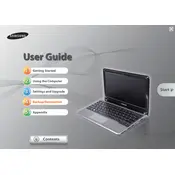
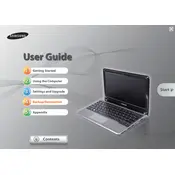
To reset your Samsung NP-NC110 to factory settings, restart your laptop and press the F4 key when the Samsung logo appears. This will take you to the Samsung Recovery Solution. Follow the on-screen instructions to perform a complete restore.
First, ensure that the battery is charged and the power adapter is working. Try a different power outlet. If it still won't turn on, remove the battery and hold the power button down for 15 seconds, then reconnect the battery and try again.
To improve battery life, reduce screen brightness, disable unnecessary startup programs, and use power-saving modes. Also, ensure all drivers are up-to-date and avoid running too many applications simultaneously.
First, turn off the laptop and disconnect all cables. Remove the battery. Unscrew the back panel to access the RAM slot. Carefully replace the old RAM with the new module, ensuring it is properly seated. Reassemble the laptop and restart it.
Your laptop may be slow due to insufficient RAM, a fragmented hard drive, or malware. Consider upgrading the RAM, defragmenting the hard drive, and running a full virus scan. Also, remove unnecessary programs and files.
Click on the network icon in the taskbar, select your Wi-Fi network from the list, and enter the password if required. Ensure that the wireless switch on the laptop is turned on.
Visit the Samsung support website and locate the drivers section for the NP-NC110. Download the latest drivers for your model and operating system, then install them following the on-screen instructions.
Turn off the laptop and disconnect it from the power source. Use a can of compressed air to blow out dust and debris from between the keys. For deeper cleaning, lightly dampen a cloth with isopropyl alcohol and gently wipe the keys.
Check the display settings to ensure the refresh rate is set correctly. Update your graphics drivers. If the issue persists, connect an external monitor to determine if it's a hardware problem.
You can back up data by connecting an external hard drive or USB flash drive to your laptop. Use the built-in Windows Backup feature or manually copy files to the external storage device.