Samsung NP-N510-JA02US User Manual
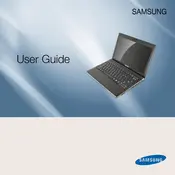
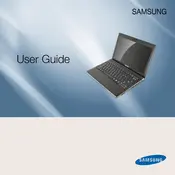
To reset your Samsung NP-N510-JA02US to factory settings, restart your laptop and press F4 during boot to access the recovery mode. Follow the on-screen instructions to restore your laptop to its original factory settings.
Ensure the power adapter is connected properly and try a different power outlet. Check for any damage to the charging cable. If the problem persists, it might be a battery issue and consulting a technician is advisable.
To upgrade RAM, turn off the laptop and remove the battery. Unscrew the access panel on the bottom, carefully remove the existing RAM module, and insert the new RAM. Ensure it clicks into place before reattaching the panel and battery.
Overheating can be caused by dust accumulation. Use compressed air to clean the vents and ensure the laptop is on a hard surface for better airflow. Consider using a cooling pad if the problem continues.
Click on the network icon in the system tray, select your Wi-Fi network, and enter the password. Ensure the Wi-Fi is turned on via the function key if you encounter connectivity issues.
Check the volume settings and ensure the speakers are not muted. Update the audio drivers via Device Manager. If using external speakers, verify connections are secure.
Remove any external devices and try booting again. Perform a hard reset by removing the battery and pressing the power button for 15 seconds. Reinsert the battery and try powering on.
Visit the Samsung support website, download the latest BIOS update for your model, and follow the included instructions carefully. Ensure your laptop is connected to power during the update.
Free up disk space by uninstalling unused programs and running disk cleanup. Consider upgrading RAM or replacing the hard drive with an SSD for better performance.
Connect the external monitor via the VGA port. Press the function key (often F4 or F5) along with the Fn key to toggle display modes between the laptop and the external monitor.