Samsung NP-N310 User Manual
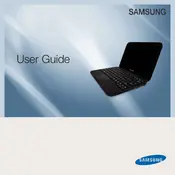
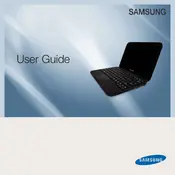
To extend the battery life, reduce the screen brightness, disable unused ports and devices such as Wi-Fi and Bluetooth when not in use, and close unnecessary applications running in the background. Using power-saving modes and keeping the laptop's software up to date also helps.
First, ensure the battery is charged and the power adapter is connected properly. Try removing the battery and holding the power button for 10 seconds to reset it. Then, reinsert the battery and try powering it on again. If the issue persists, it may require professional repair.
To perform a factory reset, reboot the laptop and press F4 repeatedly to access the recovery mode. Follow the on-screen instructions to restore the system to factory settings. Note that this will erase all personal data, so ensure backups are made before proceeding.
Ensure that the cooling vents are not blocked and clean them using compressed air if necessary. Use the laptop on hard, flat surfaces to promote airflow. Consider using a cooling pad to help dissipate heat.
First, power off the laptop and disconnect all power sources. Remove the back panel using a screwdriver to access the RAM slot. Insert the new RAM module into the slot and reattach the back panel. Ensure compatibility with the laptop's specifications.
Check if the Wi-Fi driver is up to date through Device Manager. Restart the router and the laptop. Ensure that no physical obstructions or other electronic devices are interfering with the signal. If issues persist, consider resetting network settings.
Use a microfiber cloth slightly dampened with water or a screen-safe cleaning solution. Gently wipe the screen in a circular motion, avoiding applying excessive pressure. Do not spray liquid directly onto the screen.
Check the volume settings and ensure the audio is not muted. Update the audio drivers through the Device Manager. Try connecting external speakers or headphones to determine if the issue is with the laptop's internal speakers.
Power off the laptop and disconnect it from all power sources. Remove the back panel to access the hard drive bay. Unscrew and disconnect the current hard drive, then replace it with the new one. Secure the new hard drive and reattach the back panel. Ensure the new drive is compatible.
Regularly clean up unnecessary files and uninstall unused applications. Perform disk defragmentation and run disk cleanup tools. Consider upgrading the RAM and hard drive to SSD for faster performance. Ensure the operating system and drivers are up to date.