Samsung NP-N210-JA02US User Manual
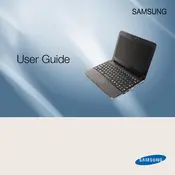
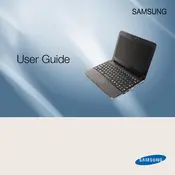
To improve battery life, reduce screen brightness, disable unused hardware like Bluetooth, close unnecessary applications, and use the power-saving mode in Windows settings.
First, check the power adapter and ensure it's plugged in. Try a different power outlet or adapter if possible. If the battery is removable, take it out and hold the power button for 15 seconds to reset. Reinsert the battery and try turning it on again.
Click on the network icon in the system tray, select your Wi-Fi network, and enter the password if prompted. Ensure the Wi-Fi is turned on by pressing the function key (usually Fn + F9) that controls wireless connections.
Turn off the laptop and disconnect it from power. Use a can of compressed air to blow out debris from between the keys. For stains, lightly dampen a microfiber cloth with water or isopropyl alcohol and gently wipe the keys.
To perform a factory reset, restart the laptop and press F4 to access the Samsung Recovery Solution. Follow the on-screen instructions to restore the system to factory settings. Ensure you back up important data before proceeding.
Your laptop may be running slow due to excessive background applications, malware, or insufficient RAM. Use the Task Manager to close unnecessary apps, run a malware scan, and consider upgrading the RAM if possible.
Visit the Samsung support website, enter your model number, and download the latest drivers. Alternatively, use the device manager in Windows to automatically check for driver updates.
Ensure the display drivers are up-to-date. Check for loose connections by slightly adjusting the screen angle. If the problem persists, it might be a hardware issue, and you should contact technical support.
Consider using an external hard drive or upgrading the internal hard drive to a larger capacity. You may also use cloud storage services for additional space.
Ensure that the laptop vents are not blocked, clean any dust buildup with compressed air, and use a cooling pad. Check for resource-intensive applications and close them if not needed.