Samsung NP-N150 User Manual
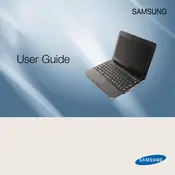
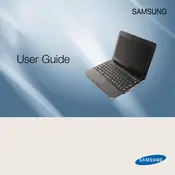
To extend the battery life, reduce screen brightness, turn off Wi-Fi when not in use, and close unnecessary applications running in the background. Additionally, consider using the 'Power Saver' mode available in the operating system settings.
First, check if the battery is charged. Connect the laptop to a power source and try turning it on. If it still doesn't turn on, remove the battery and power adapter, hold the power button for 15 seconds, then reconnect and try again. If the issue persists, seek professional repair services.
To perform a factory reset, restart the laptop and press F4 repeatedly until the Samsung Recovery Solution screen appears. Follow the on-screen instructions to reset the laptop to its factory settings. Make sure to back up important data before proceeding.
To upgrade the RAM, turn off the laptop and remove the battery. Unscrew the memory compartment cover on the bottom of the laptop. Remove the old RAM by gently pushing the clips on the sides. Insert the new RAM, ensuring it is properly seated, then replace the cover and battery.
Over time, laptops can slow down due to software bloat and lack of maintenance. Uninstall unused programs, disable startup programs, and clean up temporary files. Consider adding more RAM or upgrading to an SSD for improved performance.
Click on the network icon in the system tray, select the desired Wi-Fi network, and click 'Connect.' Enter the Wi-Fi password if prompted. Ensure that the Wi-Fi adapter is enabled if you encounter connection issues.
Screen flickering can be caused by outdated graphics drivers or a loose display cable. Update the graphics driver from the manufacturer’s website. If the issue persists, check the cable connections to the screen or consult a technician.
Turn off the laptop and unplug it from the power source. Use a can of compressed air to blow away dust and debris. For sticky or dirty keys, use a lightly dampened cloth with isopropyl alcohol to clean the surface. Avoid excessive moisture.
Yes, you can replace the hard drive with an SSD for better performance. Turn off the laptop, remove the battery, and unscrew the hard drive compartment cover. Carefully remove the existing hard drive and replace it with the SSD. Reassemble and reinstall the operating system.
Visit the official Samsung support website and download the latest BIOS update for the NP-N150 model. Follow the instructions provided with the download to safely update the BIOS. Ensure that the laptop is connected to a reliable power source during the update process.