Samsung NP-N130-KA04US User Manual
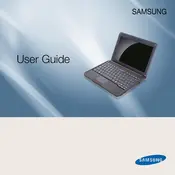
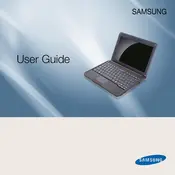
To connect to a Wi-Fi network, click on the network icon in the system tray, select your Wi-Fi network from the list, and enter the password if prompted.
Check the power adapter and cable for any damage, ensure the connection to the laptop is secure, and try a different power outlet. If the issue persists, consider replacing the battery or adapter.
To perform a factory reset, restart your laptop and press F4 to access the Samsung Recovery Solution. Follow the on-screen instructions to restore your system to factory settings.
Ensure that your system is free of malware by running a full antivirus scan, uninstall unnecessary programs, and consider upgrading the RAM for better performance.
Visit the Samsung support website, enter your model number, and download the latest drivers. Install them following the provided instructions.
Restart your laptop, check for any debris under the keys, and update the keyboard driver. If the issue continues, consider using an external keyboard.
Reduce screen brightness, close unnecessary applications, disable Bluetooth and Wi-Fi when not in use, and enable battery saver mode.
Connect the external monitor to the VGA port on your laptop, then press the 'Fn' key along with the appropriate function key (usually F4 or F5) to toggle display modes.
Ensure that the vents are not blocked, use the laptop on a hard surface, clean the fan and vents regularly, and consider using a cooling pad.
Consider using an external hard drive or upgrading the internal hard drive. Additionally, use cloud storage services for files that do not require local access.