Samsung NP-N120-KA02US User Manual
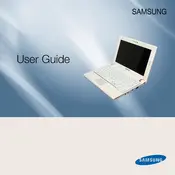
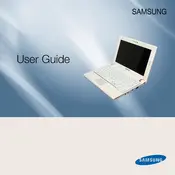
To connect to a Wi-Fi network, ensure that the Wi-Fi is enabled by pressing the Wi-Fi function key. Then, click on the network icon in the system tray, select your desired network, and enter the password if prompted.
First, check the power adapter and cable for any visible damage. Ensure the power outlet is functional. Try removing the battery and pressing the power button for 20 seconds before reconnecting and charging again.
To increase battery life, reduce screen brightness, turn off Wi-Fi when not in use, close unnecessary applications, and consider using power-saving modes. Regularly calibrate the battery for optimal performance.
Your laptop might be slow due to multiple programs running at startup, insufficient RAM, or a fragmented hard drive. Consider upgrading RAM, disabling startup programs, and regularly defragmenting the disk.
To perform a factory reset, access the recovery menu by restarting the laptop and pressing F4 during boot. Follow the on-screen instructions to reset the laptop to its original factory settings.
Yes, the RAM on the Samsung NP-N120-KA02US can be upgraded. Ensure you purchase compatible RAM, and follow the manual instructions for safe installation.
Turn off the laptop and unplug it. Use compressed air to blow away debris from between the keys. Use a slightly damp cloth to wipe the keys clean. Avoid excessive liquid to prevent damage.
Visit the Samsung support website and search for your model. Download the latest drivers and follow the installation instructions provided. Alternatively, use Windows Update for automatic driver updates.
Screen flickering can be caused by outdated drivers or a faulty display connection. Update your graphics drivers, and if the issue persists, check the screen cable connection internally or consult a technician.
Keep the laptop clean and dust-free, use a cooling pad to prevent overheating, regularly update the software, and handle the device with care. Avoid overcharging and expose it to physical shocks.