Samsung NP-N110-KA01US User Manual
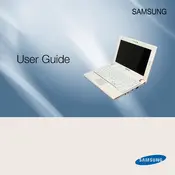
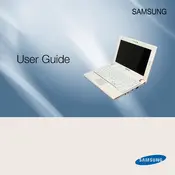
To perform a factory reset, turn off the laptop and then press the power button while holding the F4 key. This will launch the Samsung Recovery Solution. Follow the on-screen instructions to complete the factory reset process.
First, ensure the battery is properly seated and charged. Try connecting the laptop to a power source using the adapter. If it still doesn't turn on, remove any connected peripherals and attempt a power reset by holding the power button for 10 seconds.
To upgrade the RAM, turn off the laptop and remove the battery. Unscrew the memory compartment cover on the bottom of the laptop. Carefully insert a compatible RAM module into the slot and replace the cover. Reattach the battery and power on the laptop to ensure the upgrade is successful.
Turn off the laptop and disconnect it from any power source. Use a can of compressed air to blow out debris from between the keys. For sticky keys, gently clean with a slightly damp microfiber cloth. Avoid using too much liquid to prevent damage.
You can adjust the screen brightness by holding the Fn key and pressing either the F5 key to decrease or the F6 key to increase the brightness.
Click on the network icon in the system tray, select the desired Wi-Fi network from the list, and click 'Connect'. Enter the network password if prompted, and press 'OK' to establish the connection.
Ensure the audio is not muted and the volume is turned up. Check the audio output device settings by right-clicking the speaker icon in the system tray and selecting 'Playback devices'. Also, update the audio drivers via the Device Manager if needed.
Ensure the laptop is placed on a hard, flat surface to allow proper ventilation. Clean the vents with compressed air to remove dust buildup. Consider using a cooling pad to help maintain optimal temperatures.
Use the Samsung Recovery Solution software to create a backup. Alternatively, you can manually copy important files to an external hard drive or use cloud storage services for data backup.
Visit the Samsung support website and download the latest BIOS update for your model. Follow the provided instructions to update the BIOS, ensuring that the laptop remains plugged into a power source during the process to avoid interruptions.