Samsung Notebook Odyssey NP800G5M-X02US User Manual
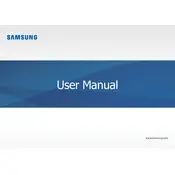
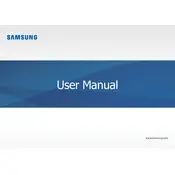
To improve battery life, reduce screen brightness, close unnecessary applications, disable Bluetooth and Wi-Fi when not in use, and use the 'Battery Saver' mode available in Windows.
Ensure the laptop is on a hard, flat surface to allow proper ventilation, clean dust from vents and fans, and consider using a cooling pad. Also, check for any software updates that may improve system efficiency.
Visit the Samsung support website, enter your model number, and download the latest drivers. Alternatively, use the 'Device Manager' in Windows to update drivers automatically.
First, update the graphics drivers. If the issue persists, check the refresh rate settings under 'Display Settings' and ensure it's set to the recommended rate.
To perform a factory reset, go to 'Settings' > 'Update & Security' > 'Recovery' and select 'Get started' under 'Reset this PC'. Follow the prompts to complete the reset.
Check the power connection, ensure the battery is charged, perform a hard reset by holding the power button for 10 seconds, and try booting without any peripherals connected.
Turn off the laptop and unplug it. Use compressed air to blow out debris, and gently wipe the keys with a microfiber cloth slightly dampened with a mild cleaning solution.
Check if the audio is muted, ensure the correct playback device is selected, update audio drivers, and run the Windows audio troubleshooter to identify issues.
Use the HDMI port to connect to an external monitor. Go to 'Display Settings' and select 'Extend' or 'Duplicate' to adjust how the displays work together.
Turn off the laptop and remove the battery. Access the RAM slot by removing the back panel screws. Carefully insert the new RAM module into the slot at a 45-degree angle and press down until it clicks into place.