Samsung Notebook 7 Spin WIN 10 NP750QUB-K01US User Manual
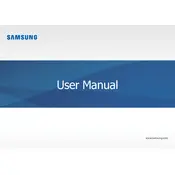
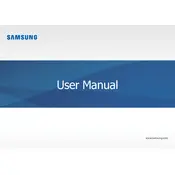
To perform a factory reset, go to Settings > Update & Security > Recovery. Under 'Reset this PC', click 'Get started' and follow the on-screen instructions to reset your laptop.
Slow performance can be due to background applications, malware, or insufficient RAM. Try closing unnecessary applications, performing a malware scan, and upgrading your RAM if possible.
To extend battery life, reduce screen brightness, disable Bluetooth and Wi-Fi when not in use, and close unused applications. Consider using battery saver mode found in Settings > System > Battery.
Click on the network icon in the taskbar, select your Wi-Fi network, and click 'Connect'. Enter the network security key if prompted.
Ensure the battery is charged and the power adapter is connected. Try a hard reset by holding the power button for 10 seconds. If the issue persists, consult Samsung support.
Visit the Samsung Support website, enter your model number, and download the latest drivers. Alternatively, use Device Manager to update drivers automatically.
Yes, you can upgrade the RAM. Consult the user manual for specifications and instructions, or contact a professional technician for assistance.
Turn off the laptop and disconnect it from power. Use a soft, slightly damp cloth to gently clean the keys. Avoid using excessive moisture or harsh chemicals.
Check if the touchpad is disabled by pressing the function key specific to enabling it (usually F5 or F6). Update touchpad drivers via Device Manager.
Connect the monitor using an HDMI or USB-C cable. Press Win + P to open the projection options, and select the desired display mode.