Samsung Notebook 7 Gamer WIN 7 NP700G7C-S02US User Manual
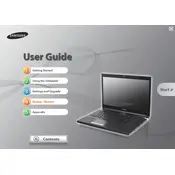
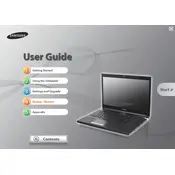
To update the graphics driver, visit the Samsung support website and navigate to the drivers section for your specific model. Download the latest graphics driver and follow the installation instructions provided. Alternatively, you can use Windows Update to check for and install the latest driver updates.
Ensure the laptop's vents are not blocked and clean any dust using compressed air. Check if the cooling fans are functioning properly. Adjust the power settings to a balanced or power-saver mode and consider using a cooling pad to help dissipate heat.
Back up your important data first. Restart the laptop and press F4 repeatedly during boot to access the Samsung Recovery Solution. Select the 'Restore' option and choose 'Complete Restore' to return the system to its factory settings. Follow the on-screen instructions to complete the process.
Check for malware using antivirus software, uninstall unnecessary programs, and disable startup programs. Consider upgrading the RAM or switching to a Solid State Drive (SSD) for better performance. Defragment the hard drive if you are not using an SSD.
First, restart the laptop. If the issue persists, check the keyboard's connection via Device Manager. Update the keyboard driver or perform a system restore to a point when the keyboard was functioning. If these steps fail, consider contacting Samsung support for hardware diagnostics.
Connect the external monitor to your laptop using an appropriate cable (HDMI, VGA, or DisplayPort). Press Windows + P to open the 'Project' menu and select the desired display mode (Duplicate, Extend, or Second screen only). Adjust the display settings via the Control Panel if necessary.
Regularly clean the laptop's exterior and keyboard, ensure proper ventilation to prevent overheating, keep the operating system and drivers updated, and use a surge protector to protect against power surges. Periodically check for dust accumulation and clean the interior if necessary.
Reduce screen brightness, close unused applications, disable unnecessary startup programs, and switch to battery saver mode. Regularly calibrate the battery and avoid exposing the laptop to extreme temperatures. Consider reducing the use of resource-intensive applications when on battery power.
Restart your router and laptop, ensure the Wi-Fi adapter is enabled, and update the Wi-Fi driver via Device Manager. Run the Windows Network Troubleshooter and check for any interference from other devices. If issues persist, reset the network settings or contact your internet service provider.
Press the Fn key combined with the F9 key (or the key with the backlight icon) to toggle the keyboard backlight. If this does not work, check the Samsung Settings or Samsung Control Center software for backlight settings and ensure the appropriate drivers are installed.