Samsung MX-JS9500 User Manual
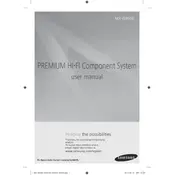
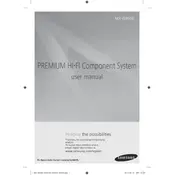
To connect your Samsung MX-JS9500 to a Bluetooth device, turn on the home theater system, and press the Bluetooth button on the remote. Ensure Bluetooth is enabled on your device, search for "MX-JS9500," and select it to pair.
First, check if the volume is muted or too low. Then, ensure all cables are properly connected. Verify the correct input source is selected. If the issue persists, try resetting the system.
To perform a factory reset, turn off the system, then press and hold the Stop button on the main unit for more than 5 seconds until the display shows "INIT." The system will restart with default settings.
Yes, you can connect the Samsung MX-JS9500 to your TV using an HDMI cable or optical cable. Ensure the TV's audio output is set to the correct format for the home theater system.
To update the firmware, download the latest version from Samsung's official website onto a USB drive. Insert the USB drive into the system and follow the on-screen instructions to complete the update.
This could be due to the auto power-off feature. Check if this feature is enabled in the settings. If the problem persists, ensure the power cable is secure and contact support if necessary.
To enhance bass output, adjust the equalizer settings on the remote control or via the system's menu. Ensure the subwoofer is placed on the floor and not obstructed for optimal performance.
Ensure the disc is clean and not scratched. Try playing another disc to determine if the issue is with the player or disc. If the problem persists, the lens may need cleaning or professional servicing.
The Samsung MX-JS9500 does not have built-in Wi-Fi capabilities. However, you can stream audio wirelessly via Bluetooth from your Wi-Fi-connected devices.
To set up FM radio, connect the FM antenna to the designated port. Use the remote to enter FM mode, and then scan for available stations. Save your favorite stations using the preset options.