Samsung MX-E630 User Manual
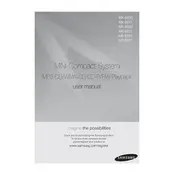
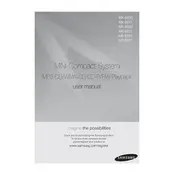
To connect your Samsung MX-E630 to a TV, use an HDMI cable to connect the HDMI OUT port on the home theater system to the HDMI IN port on your TV. Ensure both devices are powered off during the connection. Once connected, power them on and select the correct HDMI input on your TV.
First, check if the volume is muted or set too low. Ensure that the correct input source is selected. Verify all cable connections between the home theater system and speakers. If the problem persists, try resetting the system or checking for any speaker impedance mismatches.
To reset the Samsung MX-E630 to factory settings, turn off the system and then press and hold the STOP button on the main unit until 'RESET' appears on the display. This will restore the default settings.
Check the Samsung support website for the latest firmware for your model. Download the firmware update file and transfer it to a USB drive. Insert the USB drive into the USB port on the home theater system, and follow the on-screen instructions to complete the update.
Ensure that the system is powered on. If the tray does not open, try pressing the eject button on both the remote and the unit itself. If it still does not open, there might be a mechanical issue, and you should contact Samsung support.
No, the Samsung MX-E630 is not designed to play Blu-ray discs. It supports DVD, CD, and other audio-visual formats, but not Blu-ray.
To enhance the bass performance, adjust the equalizer settings on the system menu. You can also reposition the subwoofer to a corner of the room or closer to walls for better bass response.
Use a soft, dry cloth to clean the exterior surfaces of the home theater system. Avoid using water or chemical cleaners. For the disc tray, use a lens cleaning disc if needed.
Turn on the Bluetooth function on your device and set it to search for new devices. On the Samsung MX-E630, select the Bluetooth input mode and wait for the system to appear on your device's list. Select the system to pair and connect.
First, replace the batteries in the remote control. Ensure there are no obstructions between the remote and the main unit. If the issue persists, try resetting the remote by removing the batteries and pressing all buttons for a few seconds before reinserting the batteries.