Samsung MU9000 UN75MU9000FXZA User Manual
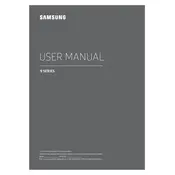
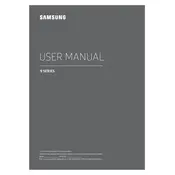
To connect your Samsung MU9000 to Wi-Fi, press the Home button on your remote, go to Settings > General > Network > Open Network Settings, and select your Wi-Fi network. Enter your Wi-Fi password if prompted and select Done.
First, ensure that all cables are securely connected. If the issue persists, try updating the TV's firmware through Settings > Support > Software Update > Update Now. If the problem continues, consider resetting the picture settings to default or contacting Samsung support.
To perform a factory reset, press the Home button on your remote, go to Settings > Support > Self Diagnosis > Reset. Enter your PIN (default is 0000) and confirm the reset. This will restore the TV to its original settings.
To update the software, go to Settings > Support > Software Update > Update Now. If an update is available, it will download and install automatically. Ensure your TV is connected to the internet for this process.
Check if the TV is muted or if the volume is turned down. Verify that the audio output settings are correct by going to Settings > Sound > Sound Output. If using external speakers, ensure they are properly connected.
To enable HDR, press the Home button, go to Settings > Picture > Expert Settings, and turn on HDR+ Mode. Ensure you are using an HDR-compatible source and HDMI cable.
Turn off the TV and unplug it. Use a microfiber cloth slightly dampened with water to gently wipe the screen. Avoid using chemical cleaners or spraying liquid directly on the screen.
Restart your router and TV. Ensure the TV is within range of the Wi-Fi signal. Check if other devices can connect to the network. If problems persist, try resetting the network settings on the TV and reconnecting.
Press the Home button on your remote to access the Smart Hub. From there, you can navigate through apps, settings, and other features available on your TV.
Refer to the user manual for wall-mounting instructions. Use a VESA-compatible wall mount, ensuring it supports the TV's weight and size. Follow the mount manufacturer's instructions and use appropriate anchors for your wall type.