Samsung MU800D UN82MU800DFXZA User Manual
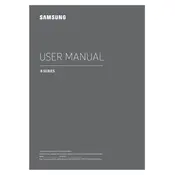
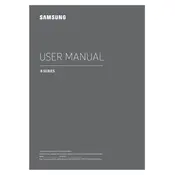
To enable HDR on your Samsung MU800D, go to Settings > Picture > Expert Settings and turn on HDR+ Mode. Make sure your content source supports HDR.
Ensure your Wi-Fi network is working properly. Restart your TV and router, and check that the TV firmware is up-to-date. Go to Settings > General > Network to reconnect.
Replace the batteries in the remote, ensure there are no obstructions between the remote and the TV, and try to reset the remote by holding the power button for 5 seconds.
To perform a factory reset, go to Settings > Support > Self Diagnosis > Reset. Enter your PIN (default is 0000) and confirm the reset.
Yes, the Samsung MU800D is compatible with VESA wall mounts. Use a mount that supports 600 x 400 mm. Refer to the user manual for installation details.
Go to Settings > Support > Software Update > Update Now. Ensure the TV is connected to the internet to download the latest firmware.
For optimal picture quality, set the resolution to 3840 x 2160 (4K). Adjust picture settings under Settings > Picture > Picture Mode to suit your preferences.
To connect Bluetooth headphones, go to Settings > Sound > Sound Output > Bluetooth Speaker List. Make sure your headphones are in pairing mode.
Screen flickering can be due to loose cables, outdated firmware, or incorrect settings. Check connections, update firmware, and try adjusting the Picture Mode.
Press the Home button on your remote to access the Smart Hub. From there, you can navigate through apps and content using the directional buttons.