Samsung MU7000 UN49MU7100FXZA User Manual
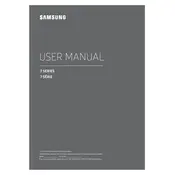
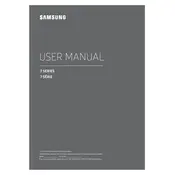
To connect your Samsung MU7000 to Wi-Fi, press the Home button on your remote, go to Settings, select General, then Network, and choose Open Network Settings. Select your Wi-Fi network and enter the password.
If your Samsung MU7000 is not turning on, ensure the power cable is securely connected and the outlet is working. Try pressing the power button on the TV itself. If it still doesn't turn on, unplug the TV for 30 seconds and try again.
To update the software, navigate to Settings > Support > Software Update > Update Now. Ensure your TV is connected to the internet before starting the update process.
Check the cable connections and ensure they are secure. Adjust the picture settings by going to Settings > Picture > Expert Settings. You can also try resetting the picture settings to default.
To perform a factory reset, go to Settings > Support > Self Diagnosis > Reset. Enter your PIN (default is 0000) and confirm the reset.
Check if the TV is muted or if the volume is set to a low level. Go to Settings > Sound > Expert Settings and ensure the internal speakers are enabled. Additionally, check any connected external devices.
Connect external devices such as a Blu-ray player or gaming console to the HDMI ports on the TV. Switch to the correct HDMI input using the Source button on the remote.
Press the Home button on your remote to access the Smart Hub. From there, you can navigate to and select different apps. To download new apps, go to Apps and search for your desired application.
Replace the batteries in the remote and ensure they are inserted correctly. If the remote still doesn't work, try resetting it by holding the Return and Play/Pause buttons simultaneously for a few seconds.
Ensure your TV is connected to a stable, high-speed internet connection. If streaming is slow, try connecting via an Ethernet cable instead of Wi-Fi, or reduce the number of devices connected to the network.