Samsung MM-D470D User Manual
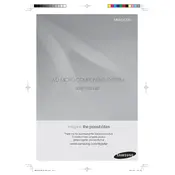
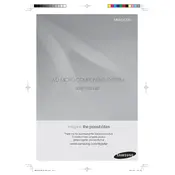
To connect your Samsung MM-D470D to a TV, use an HDMI cable to connect the HDMI OUT port on the home theater system to an HDMI IN port on your TV. Ensure the TV is set to the correct HDMI input source.
Check that the speakers are properly connected and the volume is turned up. Ensure the home theater system is not in mute mode and that the correct audio source is selected.
To reset the Samsung MM-D470D, press the 'STOP' button on the remote control for more than five seconds. The system will display 'INITIALIZE' and reset to factory settings.
Yes, you can play music from a USB device by connecting it to the USB port on the front of the home theater system. Use the remote to navigate and play the desired files.
Ensure the disc is clean and free of scratches. Check that it is inserted correctly and the disc format is supported by the system. Try playing another disc to see if the issue persists.
Visit the Samsung support website to download the latest firmware. Transfer the firmware file to a USB drive, insert it into the USB port on the home theater system, and follow the on-screen instructions to update.
Ensure your speakers are correctly positioned and calibrated. Use the equalizer settings on the system to adjust sound to your preference, and make sure the room acoustics are optimized.
Unfortunately, the Samsung MM-D470D does not support Bluetooth connectivity. Consider using a wired connection such as an AUX cable for audio playback from your smartphone.
Check the batteries in the remote control and replace them if necessary. Ensure there are no obstructions between the remote and the home theater system. Try resetting the remote by removing the batteries and pressing any button for 20 seconds.
Regularly dust the exterior with a soft, dry cloth. Avoid using liquid cleaners. Clean the disc tray with compressed air to remove dust. Ensure the ventilation openings are clear of obstructions.