Samsung MG900 EO-MG900BBUSTA User Manual
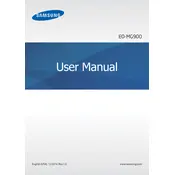
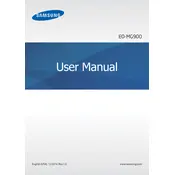
To pair your Samsung MG900 headset with your smartphone, turn on the Bluetooth on your phone and put the headset in pairing mode by holding the power button until the LED light starts blinking. Then, search for Bluetooth devices on your phone and select "Samsung MG900" from the list.
First, ensure that the charging cable and adapter are working by testing them with another device. Check the charging port for debris and clean it carefully. If the headset still does not charge, try using a different power source or contact Samsung support for further assistance.
To reset the Samsung MG900 headset, turn it off and then press and hold the power button for about 10 seconds until the indicator light flashes red and blue. This will reset the headset to factory settings.
Currently, the Samsung MG900 headset does not support firmware updates via user intervention. Ensure you have the latest version by checking for updates through Samsung's support website or contact customer support for more information.
Ensure that the headset is properly connected to your device and that the volume is turned up both on the headset and your device. Check if the media or call audio settings on your smartphone are set to route audio through the Bluetooth headset.
To extend the battery life of your Samsung MG900 headset, avoid exposing it to extreme temperatures, and make sure to turn it off when not in use. Regularly charge the headset, but avoid overcharging.
To clean your Samsung MG900 headset, use a soft, dry cloth to wipe the surface. Avoid using liquid or aerosol cleaners. For the earbud tips, gently remove them and wash with mild soap and water, then let them dry completely before reattaching.
Yes, you can use the Samsung MG900 headset with a computer that supports Bluetooth. Put the headset in pairing mode and search for it under Bluetooth devices on your computer. Select "Samsung MG900" to connect.
Ensure your device is within the typical Bluetooth range of about 30 feet. Check for interference from other devices and ensure the headset's battery is adequately charged. Updating your device's Bluetooth drivers may also help resolve the issue.
To adjust the volume on your Samsung MG900 headset, use the volume buttons on the connected device. The headset does not have dedicated volume controls, so the device's media or call volume settings must be adjusted.