Samsung Metallic Easel Stand LU28D590DS User Manual
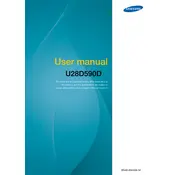
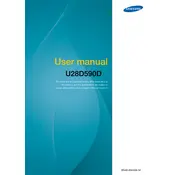
To set up your Samsung LU28D590DS monitor, first attach the metallic easel stand by aligning it with the slots at the back of the monitor. Use the included screws to secure the stand in place. Then, connect the necessary cables (HDMI or DisplayPort) from the monitor to your computer. Finally, plug in the power cord and turn on the monitor using the power button.
If your monitor displays a blank screen, ensure that all cables are securely connected. Check that the monitor is powered on and receiving a signal from the computer. If the issue persists, try connecting the monitor to a different device to rule out a faulty cable or port. Additionally, verify that the input source is correctly selected using the monitor's menu.
To adjust the screen resolution, go to your computer's display settings. For Windows, right-click on the desktop and select 'Display settings'. Choose 'Advanced display settings' and select your desired resolution. For macOS, go to 'System Preferences', click 'Displays', and then choose 'Scaled' to select a resolution. Ensure the resolution matches the monitor's native 3840x2160 for optimal display quality.
To clean your monitor screen, turn off and unplug the monitor first. Use a microfiber cloth slightly dampened with water or a screen-cleaning solution. Gently wipe the screen in a circular motion, avoiding excessive pressure. Do not use paper towels, rough fabrics, or any cleaning agents containing alcohol or ammonia as they can damage the screen.
If the colors appear inaccurate, try resetting the monitor's color settings via the on-screen menu. Go to the 'Color' or 'Picture' settings and select 'Reset'. You can also calibrate the monitor using your computer's color calibration tool. Additionally, ensure that the graphic drivers on your computer are up-to-date.
Yes, the Samsung LU28D590DS monitor can be used for gaming, especially due to its 4K resolution and 60Hz refresh rate. However, ensure your computer's graphics card can support 4K gaming to achieve the best performance. Consider enabling any gaming modes in the monitor settings to enhance the gaming experience.
The Samsung LU28D590DS monitor does not support HDR (High Dynamic Range). It is designed to deliver high-quality images with its UHD resolution, but HDR is not a feature available on this specific model.
To reduce eye strain, adjust the monitor's brightness to match your room lighting. Enable any available 'Eye Saver' or 'Low Blue Light' modes. Use the 'Warm' color temperature setting to reduce blue light emission. Remember to take regular breaks using the 20-20-20 rule: every 20 minutes, look at something 20 feet away for 20 seconds.
To resolve flickering issues, check the cable connections and ensure they are secure. Try using a different cable or port. Update your graphics driver and monitor firmware if updates are available. Adjust the refresh rate in your display settings to match the monitor's native 60Hz. If the problem persists, test the monitor with another device to rule out hardware issues.
Access the on-screen menu by pressing the menu button located on the bottom edge of the monitor. Use the directional buttons to navigate through the menu options. You can adjust settings such as brightness, contrast, and input source from the menu. Press the menu button again to exit once you have made the desired changes.