Samsung LT24H310SNDXZA User Manual
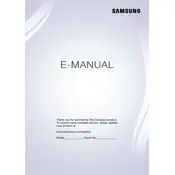
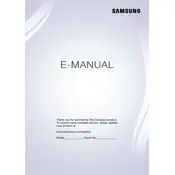
To adjust the brightness, press the 'Menu' button on your monitor. Navigate to 'Picture' using the arrow keys, select 'Brightness', and adjust the level to your preference using the arrow keys.
Check that the monitor is properly connected to the power outlet and turned on. Ensure that the video cable is securely connected to both the monitor and the computer. Try using a different cable or port if available.
Press the 'Menu' button, go to 'Setup & Reset', and select 'Reset'. Confirm your choice to restore factory settings.
The 'No Signal' message indicates that the monitor is not receiving input from the connected device. Verify that your device is powered on and that the correct input source is selected on the monitor.
The recommended resolution for optimal display on the Samsung LT24H310SNDXZA is 1920x1080 pixels. Adjust your computer's display settings to this resolution for the best quality.
Connect your external speakers to the audio output port on the monitor. Ensure that the monitor's audio output settings are configured to use external speakers.
First, check the video cable connections. Then, access the monitor's 'Menu', navigate to 'Picture', and adjust the color settings. If the issue persists, try resetting the monitor to factory settings.
Yes, the Samsung LT24H310SNDXZA monitor is VESA compatible and can be mounted on a wall using a suitable wall mount bracket. Ensure the bracket supports the monitor's size and weight.
Enable the 'Eco Saving Plus' mode in the monitor's settings. This feature reduces power consumption by adjusting the brightness according to the screen's content.
Turn off the monitor and unplug it. Use a soft, dry microfiber cloth to gently wipe the screen. Avoid using any cleaning agents or sprays directly on the screen.