Samsung LT24E310ND User Manual
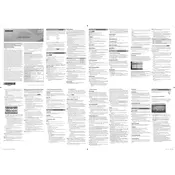
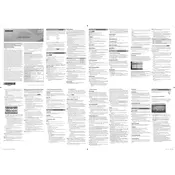
To connect your Samsung LT24E310ND monitor to a laptop, use an HDMI cable. Connect one end to the HDMI port on the monitor and the other end to the HDMI port on your laptop. Ensure the monitor is set to the correct input source by pressing the Source button.
The "No Signal" message indicates that the monitor is not detecting an input signal. Check the cable connections, ensure the source device is powered on, and verify that the correct input source is selected on the monitor.
To adjust picture settings, press the Menu button on the monitor. Navigate to the Picture settings using the arrow buttons. You can adjust settings such as brightness, contrast, and picture mode from this menu.
Ensure the volume is turned up on both the monitor and the connected device. Check that the audio output is correctly set on your device. If using HDMI, make sure the audio settings on the source device are configured to output sound via HDMI.
To perform a factory reset, press the Menu button, navigate to the System section, and select Reset. Confirm the reset when prompted. This will restore all settings to their default values.
Yes, the Samsung LT24E310ND monitor is VESA-compatible and can be mounted on a wall. Ensure you use a compatible VESA wall mount kit and follow the instructions provided with the mounting kit.
The recommended screen resolution for the Samsung LT24E310ND monitor is 1920x1080 pixels, which is Full HD. Ensure your computer's display settings are set to this resolution for optimal performance.
To update the firmware, visit the Samsung support website and download the latest firmware for your model. Follow the instructions provided with the firmware file to install it via a USB drive connected to the monitor.
If the screen flickers, check the cable connections and try using a different cable. Ensure the refresh rate is set correctly in your device's display settings. If the issue persists, try connecting the monitor to another device to rule out hardware problems.
To clean the screen, turn off the monitor and unplug it. Use a soft, dry microfiber cloth to gently wipe the screen. For stubborn smudges, slightly dampen the cloth with water or a screen cleaning solution. Avoid using harsh chemicals or abrasive materials.