Samsung LS34J550WQNXZA User Manual
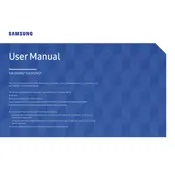
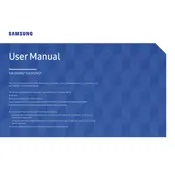
To adjust the screen resolution, right-click on your desktop and select 'Display settings'. Scroll down to 'Resolution' and select the desired resolution for optimal display performance.
Ensure that the monitor is properly connected to the power source and the computer. Check if the input source is correctly selected by pressing the 'Source' button on the monitor.
Press the 'Menu' button on the monitor, navigate to 'Picture', select 'PBP', and choose the input sources you wish to display side by side.
The Samsung LS34J550WQNXZA monitor does not have built-in speakers. You will need to connect external speakers or headphones to your computer for audio output.
Turn off the monitor and unplug it. Use a soft, lint-free cloth slightly dampened with water to gently wipe the screen. Avoid using chemical cleaners or rough materials.
The optimal refresh rate for the Samsung LS34J550WQNXZA monitor is 75Hz. Adjust this setting in your computer's display settings for smooth performance.
Samsung monitors typically do not require firmware updates. However, if needed, visit the Samsung support website, download the latest firmware, and follow the instructions provided.
Check the connection cables and ensure they are securely connected. Go into the monitor's menu settings and perform a factory reset to restore default color settings.
Yes, the monitor is compatible with VESA wall mounts. Ensure that the wall mount supports the monitor's size and weight specifications.
Use the HDMI and DisplayPort inputs available on the monitor to connect multiple devices. Switch between devices using the 'Source' button on the monitor.