Samsung LS32R750UENXZA User Manual
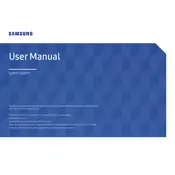
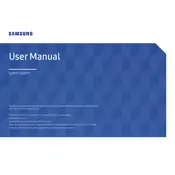
To set up your Samsung LS32R750UENXZA monitor, first attach the stand to the monitor. Next, connect the monitor to your computer using the HDMI or DisplayPort cable. Finally, plug in the power cable and turn on the monitor. Adjust the settings using the on-screen menu to suit your preferences.
If your Samsung LS32R750UENXZA monitor screen is flickering, try checking the cable connections for any loose connections or damage. You can also try updating your graphics drivers or adjusting the refresh rate in the monitor settings to match your computer's output.
Yes, you can enable Picture-by-Picture mode on the Samsung LS32R750UENXZA by accessing the on-screen display menu. Navigate to the PBP (Picture-by-Picture) settings and enable it. You can then select the input sources for each side of the display.
To adjust the brightness and contrast, press the menu button on the monitor to access the on-screen display. Navigate to the 'Picture' settings, where you can adjust both brightness and contrast to your preferred levels.
The native resolution for the Samsung LS32R750UENXZA monitor is 2560x1440. For the best image quality, set your computer's display output to this resolution.
To clean your Samsung LS32R750UENXZA monitor, turn it off and unplug it. Use a soft, lint-free cloth slightly dampened with water to gently wipe the screen. Avoid using harsh chemicals or cleaning sprays.
If your Samsung LS32R750UENXZA monitor displays a 'No Signal' message, ensure that the correct input source is selected. Check all cable connections and make sure your computer is powered on. Try using a different cable or port if necessary.
To update the firmware on your Samsung LS32R750UENXZA monitor, visit the Samsung support website and download the latest firmware for your model. Follow the provided instructions to update the firmware via a USB drive or through other recommended methods.
For accurate color calibration, use a hardware calibration tool like a colorimeter. Alternatively, you can manually adjust the color settings in the monitor's on-screen menu under 'Color' settings to suit your personal preference or use the pre-calibrated modes.
To reset your Samsung LS32R750UENXZA monitor to factory settings, access the on-screen display menu, navigate to 'Setup & Reset,' and select 'Reset All.' Confirm the reset to restore the monitor to its original settings.