Samsung LN-T4066F User Manual
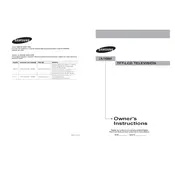
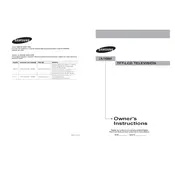
To perform a factory reset, go to the TV's menu, select 'Settings', then 'Support', and choose 'Self Diagnosis'. Finally, select 'Reset' and follow the on-screen instructions.
Ensure the TV is plugged in properly. Check the power outlet with another device. If the TV still doesn't turn on, try a different power cable or contact Samsung support for further assistance.
You can connect external speakers using the audio output jacks located on the back of the TV. Use the appropriate cables (e.g., HDMI, optical audio, or RCA) to connect to your audio system.
First, replace the remote's batteries. If it still doesn't work, check for any obstructions between the remote and the TV. You can also try resetting the remote by removing the batteries and pressing all buttons for 3 seconds.
Visit Samsung's official website and download the latest firmware for the LN-T4066F. Follow the instructions provided with the firmware to update your TV using a USB drive.
Check if the TV is muted or if the volume is set too low. Verify the audio output settings and ensure the correct source is selected. If using external speakers, check their connection and settings.
Turn off the TV and use a soft, dry microfiber cloth to gently wipe the screen. Avoid using liquid cleaners or sprays directly on the screen to prevent damage.
For optimal viewing, set the picture mode to 'Movie' or 'Standard'. Adjust brightness, contrast, and color settings according to your preference and room lighting conditions.
Ensure all cables are securely connected. Try changing the resolution settings on your input device, or reset the picture settings on the TV to default.
Yes, the Samsung LN-T4066F is VESA-compatible. You will need a suitable wall mount bracket and follow the mounting instructions provided by the manufacturer.