Samsung LN-S4096D User Manual
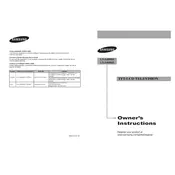
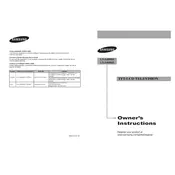
To reset your Samsung LN-S4096D TV to factory settings, press the 'Menu' button on your remote control. Navigate to 'Setup' > 'Reset', and enter your PIN (default is 0000). Confirm the reset by selecting 'Yes'.
Ensure the TV is plugged in and the power outlet is functional. Try pressing the power button on the TV itself, not just the remote. If the problem persists, unplug the TV for a few minutes and then plug it back in. If none of these steps work, contact technical support.
Access the 'Picture' menu by pressing the 'Menu' button on your remote. Adjust the 'Brightness', 'Contrast', 'Sharpness', and 'Color' settings to your preference. You can also enable 'Dynamic Contrast' for improved picture quality in different lighting conditions.
Check if the 'Mute' button on your remote is activated. Ensure the volume is turned up and the audio output is set correctly in the 'Sound' menu. If you're using external speakers, make sure they are connected properly.
Use the HDMI, component, or composite inputs located on the back of the TV. Select the appropriate input source using the 'Source' button on your remote. For best quality, use an HDMI connection when possible.
Turn off and unplug the TV. Use a soft, lint-free cloth slightly dampened with water. Avoid using chemicals, cleaning solutions, or paper towels, as they can damage the screen. Gently wipe the screen without applying too much pressure.
Check the Samsung website for any available firmware updates for your model. If an update is available, download it onto a USB drive. Insert the USB drive into the TV and follow the on-screen instructions to complete the update.
Ensure that the external device is turned on and connected properly to the TV. Verify that the correct input source is selected using the 'Source' button on the remote. Check the cables for any damage or loose connections.
Yes, you can wall mount your Samsung LN-S4096D TV. Ensure you use a compatible VESA wall mount and follow the installation instructions carefully. Consider the TV's weight and the wall type to ensure it can support the mount.
Press the 'Menu' button on the remote, go to 'Setup', and select 'Caption'. From there, you can turn closed captions on or off and customize the caption settings according to your preference.