Samsung LN-S3292D User Manual
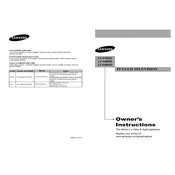
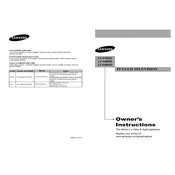
To perform a factory reset on your Samsung LN-S3292D TV, press the 'Menu' button on your remote, navigate to 'Setup', then select 'Reset'. Enter your PIN (default is 0000), and confirm the reset.
First, ensure all cables are properly connected. Try resetting the TV by unplugging it for 30 seconds. If the issue persists, it may require a service check to inspect the backlight or main board.
Adjust the picture settings by pressing 'Menu' on your remote, then navigate to 'Picture'. Adjust the 'Brightness', 'Contrast', and 'Sharpness' settings as needed. Consider setting the TV to 'Movie' mode for a more natural picture.
Check to ensure the power outlet is working by plugging in another device. Inspect the power cord for damage. If the TV is still unresponsive, it may require a professional service to check the internal power supply.
Connect external speakers through the 'Audio Out' ports located on the back of the TV. You may need an amplifier or receiver if the speakers do not have a built-in amplifier.
Use a soft, lint-free cloth slightly dampened with water or a screen-cleaning solution. Gently wipe the screen in circular motions. Avoid using paper towels or harsh chemicals.
The Samsung LN-S3292D TV does not support firmware updates via USB or network. Firmware updates for this model are generally not applicable or released.
Check the volume level and ensure the TV is not muted. Verify that the 'Audio Out' settings in the menu are correct and that any external audio devices are properly connected and powered.
Replace the batteries in the remote and ensure there is a clear line of sight to the TV. If the remote still doesn't work, try resetting it by pressing and holding the 'Power' button for 8 seconds.
Ensure the input source is set correctly by pressing the 'Source' button on your remote. Check that all cable connections are secure and that the external device is powered on.