Samsung LN-S2351W User Manual
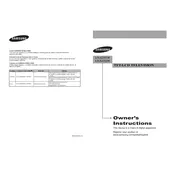
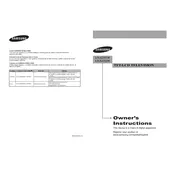
To connect external devices, use the available HDMI, component, or composite inputs located on the back of the TV. Ensure the TV is powered off before connecting. Use the TV remote to select the appropriate input source.
Check if the TV is properly plugged in and turned on. Verify that the correct input source is selected. Inspect all cables for secure connections. If the problem persists, reset the TV to factory settings via the menu.
Adjust the picture settings via the Picture menu. Increase the brightness, contrast, and sharpness as needed. Ensure your source device is outputting content at the TV’s native resolution.
Check if the volume is muted or set to a low level. Ensure the audio output is set to 'TV Speakers' in the Audio menu. Verify that cables are connected properly and test with different sources.
The Samsung LN-S2351W TV does not support online firmware updates. For any firmware updates, contact Samsung customer support for assistance.
Turn off the TV and unplug it. Use a soft, dry microfiber cloth to gently wipe the screen. Avoid using chemicals or water directly on the screen.
Press the Menu button on your remote, navigate to the Setup menu, and select 'Reset'. Follow the on-screen instructions to confirm the reset procedure.
Yes, the Samsung LN-S2351W TV is wall-mountable. Ensure you use a compatible wall-mount bracket that supports the TV’s size and weight. Refer to the user manual for installation guidance.
First, replace the batteries in the remote. Ensure there are no obstructions between the remote and the TV sensor. If the problem continues, try resetting the remote by removing the batteries and pressing each button twice.
You can use the physical buttons on the TV itself, typically located on the side or bottom panel. These buttons allow you to navigate through the menu and select options.