Samsung LN-R1550 User Manual
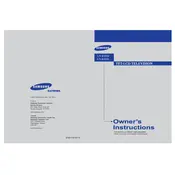
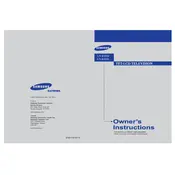
To connect external devices, use the available ports on the back of the TV. Common connections include HDMI, component, and composite inputs. Ensure the TV is turned off when connecting devices.
Check if the mute function is activated or if the volume is set too low. Also, ensure that the audio cables are properly connected and that the correct audio input source is selected.
To reset picture settings, go to the TV's menu, select 'Picture', and then choose 'Reset'. This will restore the default picture settings.
Ensure that the power cord is securely connected to both the TV and the wall outlet. Check if the power indicator light is on. If not, try using a different outlet or replacing the batteries in the remote control.
Try adjusting the picture settings, specifically the brightness and contrast. Also, check if any connected devices are causing interference. If the issue persists, a firmware update might be necessary.
Visit the Samsung support website to download the latest firmware for your TV model. Follow the instructions provided to install the firmware via a USB drive.
Regularly clean the screen with a soft, dry cloth. Avoid using harsh chemicals. Ensure the TV has adequate ventilation and is not exposed to direct sunlight.
Adjust the picture settings such as brightness, contrast, and sharpness in the TV's menu. Ensure that the input source is of high quality, such as an HD signal.
Check the connections of the cables and antennas. Ensure that the signal source is stable and that there are no obstructions causing interference.
Use the 'Menu' button on your remote control to access the settings menu. From here, you can navigate to various options such as picture, sound, and system settings.