Samsung LC49RG90SSNXZA User Manual
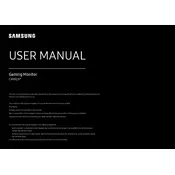
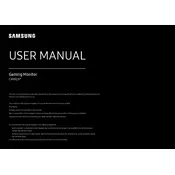
To adjust the display settings, press the joystick button located at the bottom of the monitor. Navigate to the Picture menu, where you can adjust brightness, contrast, and other display settings.
First, check the power cable connections and ensure the monitor is plugged into a working outlet. Try pressing the power button to see if the monitor responds. If the issue persists, try a different power cable or contact Samsung support.
Use the Easy Setting Box software provided by Samsung. Install the software, then you can easily split your screen into multiple sections by selecting the desired layout.
The optimal resolution for the Samsung LC49RG90SSNXZA is 5120 x 1440 at 120Hz. This provides the best clarity and performance for this ultra-wide monitor.
Visit the Samsung support website, download the latest firmware for your monitor model, and follow the instructions provided in the firmware update guide.
Flickering can be caused by incorrect refresh rate settings or outdated graphics drivers. Ensure your refresh rate is set to 120Hz and update your graphics card drivers to the latest version.
Yes, the monitor is VESA compatible with a 100x100 mm mount. Ensure you use a sturdy wall mount that can support the monitor's weight.
Use a soft, dry microfiber cloth to gently wipe the screen. If necessary, slightly dampen the cloth with water or a screen cleaner, but avoid using harsh chemicals.
Check your color settings in the Picture menu and consider recalibrating the monitor. You can also use calibration tools or software for more precise adjustments.
Connect your external speakers to the audio out port on the monitor. Ensure that the audio output is enabled in the monitor's settings menu.