Samsung LC49HG90DMNXZA User Manual
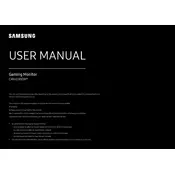
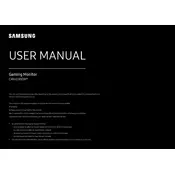
To adjust the screen resolution, right-click on your desktop, select 'Display settings', and then choose 'Resolution'. Set it to the recommended resolution of 3840 x 1080 for optimal display quality.
Screen flickering can be caused by a variety of factors. First, check the cable connections. If they're secure, try updating the graphics driver on your computer. If the issue persists, adjust the refresh rate in the display settings to 144Hz.
To enable HDR, go to 'Menu' > 'Picture' > 'Picture Mode' and select 'HDR Mode'. Additionally, ensure that HDR is enabled in your system settings under 'Display Settings'.
For gaming, set the refresh rate to 144Hz and enable 'Game Mode' from the monitor's on-screen menu. Adjust the response time to 'Fastest' for reduced lag and improved performance.
To perform a factory reset, go to 'Menu' > 'System' > 'Reset All'. Confirm the reset when prompted. This will restore all settings to their original factory defaults.
Ensure that the audio cable is properly connected. Check the volume settings on both the monitor and your computer. If you're using HDMI, ensure that the audio output is set to HDMI in your sound settings.
To clean the screen, turn off the monitor and unplug it. Use a soft, lint-free cloth slightly dampened with water. Gently wipe the screen, avoiding the use of any harsh chemicals or paper towels.
Check that the power cable is securely connected and the power outlet is functioning. Try pressing the power button for a few seconds. If it still doesn't turn on, test with a different power cable or outlet.
The monitor supports multiple inputs including HDMI and DisplayPort. Connect each device to a different port, and use the source button on the monitor to switch between devices.
For professional photo editing, use the 'Custom' mode in the Picture settings. Adjust the color temperature to 6500K, and calibrate the monitor using a hardware calibration tool for the most accurate color reproduction.