Samsung LC27F591FDNXZA User Manual
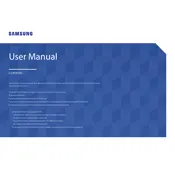
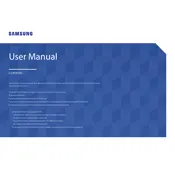
To connect your Samsung LC27F591FDNXZA monitor to your computer, use either an HDMI cable or a DisplayPort cable. Connect one end of the cable to the corresponding port on the monitor and the other end to your computer's graphic card output. Ensure the monitor is powered on and select the correct input source using the monitor's menu.
First, ensure the monitor is powered on and the correct input source is selected. Check that all cables are securely connected. If the screen remains blank, try restarting your computer. If the issue persists, test the monitor with different cables or on another computer to rule out hardware issues.
To adjust brightness and contrast, press the JOG button on the back of the monitor to access the on-screen display menu. Navigate to the 'Picture' settings, where you can adjust brightness, contrast, and other visual settings to your preference.
The Samsung LC27F591FDNXZA monitor supports a maximum resolution of 1920x1080 at 60Hz. This is the recommended setting for optimal display quality. Adjust your computer's display settings to match this resolution for the best experience.
To enable eye saver mode, press the JOG button to access the on-screen menu. Navigate to the 'Eye Saver Mode' option under the 'Picture' settings and toggle it on. This mode reduces blue light emissions to help reduce eye strain.
Ensure the audio cable is properly connected if using an analog audio source. If connected via HDMI, check that the audio output device on your computer is set to the monitor. Adjust the volume settings on both the computer and monitor. If the issue persists, test with a different audio source or cable.
This message indicates that the monitor is not receiving a video signal. Verify that the video cable is securely connected to both the monitor and computer. Try using a different cable or port. Ensure the computer is powered on and not in sleep mode.
Turn off the monitor and unplug it from the power source. Use a soft, lint-free cloth slightly dampened with water to gently wipe the screen. Avoid using any harsh chemicals or abrasive materials that could damage the screen.
Yes, the Samsung LC27F591FDNXZA monitor is VESA mount compatible. You can use a VESA 75x75 mm wall mount bracket to securely attach it to a wall. Ensure the mounting hardware is suitable for the monitor's size and weight.
To update the firmware, visit the Samsung support website to check for any available updates. Download the update file and follow the instructions provided. Typically, you'll need to connect the monitor to a computer via USB and run the update software.