Samsung LC24RG50FQNXZA User Manual
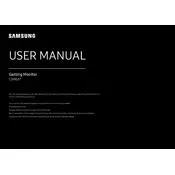
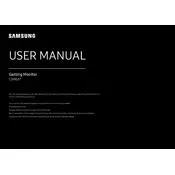
To adjust the screen resolution on your Samsung LC24RG50FQNXZA, right-click on your desktop, select 'Display settings', and then choose your desired resolution from the 'Resolution' dropdown menu. Make sure the monitor is set to its native resolution for the best display quality.
First, ensure that the monitor is powered on and the power cable is securely connected. Check the video cable connection between the monitor and the computer. Try using a different cable or port if available. If the issue persists, test the monitor with a different computer to determine if the issue is with the monitor or the original computer.
To enable FreeSync on your Samsung LC24RG50FQNXZA, press the menu button on your monitor, navigate to 'Game' settings, and set 'FreeSync' to 'On'. Ensure that your graphics card also supports FreeSync and that the feature is enabled in your graphics card settings.
Turn off and unplug the monitor before cleaning. Use a soft, lint-free cloth slightly dampened with water or a screen cleaning solution. Gently wipe the screen in a circular motion. Avoid applying too much pressure and never use abrasive materials or chemicals.
The Samsung LC24RG50FQNXZA monitor does not have built-in speakers. To get sound, you'll need to connect external speakers or headphones to your computer. Check your computer's audio output settings to ensure it is configured correctly.
To reset your monitor to factory settings, press the menu button, navigate to 'Support', then select 'Reset'. Confirm the reset when prompted, and the monitor will restore its default settings.
The Samsung LC24RG50FQNXZA monitor supports a refresh rate of up to 144Hz, which is optimal for gaming. To adjust, go to your computer's display settings and set the refresh rate to 144Hz for smoother gameplay. Ensure your graphics card supports this refresh rate.
Check that the video cable is securely connected and not damaged. Ensure the refresh rate is correctly set to 144Hz if supported by your system. Update your graphics card drivers and check for any sources of electromagnetic interference.
Yes, the Samsung LC24RG50FQNXZA monitor is VESA mount compatible. You will need a VESA-compatible wall mount bracket (75x75mm) to mount it. Ensure the wall mount is securely installed and can support the monitor's weight.
Ensure that the monitor is set to its native resolution and refresh rate. Access the monitor's menu and use the 'Color' settings to adjust brightness, contrast, and color balance. Consider using a calibration tool for precise color tuning.