Samsung KU6290 UN65KU6290FXZA User Manual
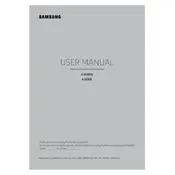
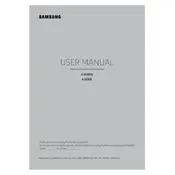
To connect your Samsung KU6290 to Wi-Fi, press the Home button on your remote, navigate to Settings > Network > Network Settings, and select Wireless. Choose your Wi-Fi network from the list, enter the password, and confirm the connection.
First, check if the TV is plugged in properly and the power outlet is functioning. Try using a different power outlet or power cable. If the issue persists, unplug the TV for a few minutes, and then plug it back in. If none of these steps work, contact Samsung support.
To update the firmware, go to Settings > Support > Software Update, and select Update Now. Ensure your TV is connected to the internet to download and install the latest firmware.
Check the resolution settings by navigating to Settings > Picture > Picture Size Settings. Adjust the resolution to match the content source. Also, ensure that HDMI cables are securely connected and try different input sources to rule out cable or device issues.
To perform a factory reset, go to Settings > Support > Self Diagnosis, and select Reset. Enter the security PIN (default is 0000), and confirm the reset. This will restore the TV to its original factory settings.
Ensure the volume is not muted and check if external speakers are connected properly. Navigate to Settings > Sound > Sound Output to confirm the correct audio output is selected. If using HDMI ARC, check the cable connection and the audio settings on the connected device.
Use HDMI ports located on the back of the TV to connect external devices like gaming consoles, Blu-ray players, or streaming devices. Select the appropriate HDMI input using the Source button on your remote.
Replace the batteries in the remote and ensure they are inserted correctly. If the issue persists, try resetting the remote by removing the batteries and pressing the power button for 10 seconds. If the remote still does not work, consider using the Samsung SmartThings app as an alternative remote.
To enable HDR, connect an HDR-compatible device to one of the HDMI ports. Navigate to Settings > Picture > Expert Settings and ensure HDR+ Mode is turned on. For optimal results, use HDMI port 1 or 2.
Yes, the Samsung KU6290 can be wall-mounted using a VESA-compatible wall mount. Ensure you use the correct VESA size, which is 400x400mm for this model, and follow the installation instructions provided with the wall mount kit.