Samsung KU6270 UN55KU6270FXZA User Manual
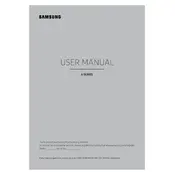
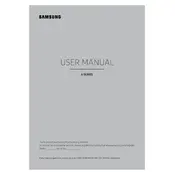
To connect your Samsung KU6270 TV to Wi-Fi, go to Settings > Network > Network Settings > Wireless. Select your Wi-Fi network from the list and enter the password if prompted.
First, check if the power cord is properly connected to the TV and the wall outlet. Ensure the outlet is working by testing it with another device. If the issue persists, try a different power cable or contact Samsung support.
To update the firmware, go to Settings > Support > Software Update > Update Now. Make sure your TV is connected to the internet to download the latest firmware.
Check if the TV is on mute or if the volume is turned down. Ensure external speakers or soundbars are correctly connected. Go to Settings > Sound to check if the correct audio output is selected.
To reset to factory settings, go to Settings > Support > Self Diagnosis > Reset. Enter your PIN (default is 0000) and confirm the reset.
Go to Settings > Picture > Expert Settings. Adjust settings like Brightness, Contrast, and Color to your preference or use the Picture Mode presets such as Standard, Dynamic, or Movie.
Check if all cables are securely connected. Go to Settings > Picture > Expert Settings and adjust the Backlight and Brightness. If the issue persists, disable Energy Saving mode.
To enable HDMI-CEC, go to Settings > System > Anynet+ (HDMI-CEC) and turn it on. This allows the TV to control connected HDMI-CEC compatible devices.
Ensure your TV is connected to a stable Wi-Fi network. Consider using a wired Ethernet connection for better stability. Close any unnecessary apps running in the background to free up resources.
The Samsung KU6270 supports video formats such as AVI, MKV, MP4, and ASF for USB playback. Ensure the video codecs used are compatible with the TV's specifications.