Samsung Jetbot VR50T95735W User Manual
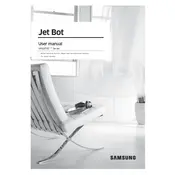
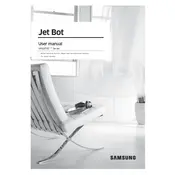
To connect your Samsung Jetbot VR50T95735W to Wi-Fi, first ensure the vacuum is charged and turned on. Open the SmartThings app on your smartphone, tap on the '+' icon to add a device, select 'Robot Vacuum', and follow the on-screen instructions to complete the Wi-Fi setup.
If your Jetbot isn't charging, check the power connection to the docking station and ensure there are no obstructions on the charging contacts. Make sure the docking station is plugged into a working outlet. If the problem persists, try resetting the vacuum and docking station.
Remove the dustbin by pressing the release button on the vacuum. Empty the contents into a trash bin and rinse the dustbin with water if necessary. Allow it to dry completely before reinserting it back into the vacuum.
Streaks may be caused by a dirty brush or wheels. Clean the main brush and side brushes to remove any debris. Additionally, ensure the wheels are free from dirt. A damp mop pad can also cause streaks, so ensure it is properly installed and not overly wet.
It is recommended to replace the filter every 2-3 months depending on usage and environmental conditions. Regularly clean the filter to maintain optimal performance and suction power.
Use the SmartThings app to set up scheduled cleaning sessions. You can select specific days and times for the vacuum to automatically start cleaning. This ensures regular maintenance of your floors without manual intervention.
To perform a factory reset, press and hold the 'Reset' button located near the power button on the vacuum for about 10 seconds until you hear a beep. This will restore the vacuum to its original factory settings.
Yes, the Jetbot can clean multiple floor levels. However, it will need to be manually moved between levels. Ensure the docking station is placed on the desired floor level for charging after cleaning.
Unusual noises may indicate debris caught in the brushes or wheels. Turn off the vacuum and inspect the main brush, side brushes, and wheels for any obstructions. Clean as needed to eliminate the noise.
To improve battery life, ensure the vacuum is charged fully before use and avoid letting the battery completely drain. Regularly clean the brushes and filter to maintain efficiency, and store the vacuum at room temperature.