Samsung Jetbot VR30T85513W User Manual
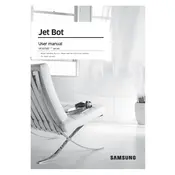
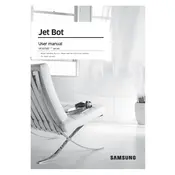
To connect your Samsung Jetbot VR30T85513W to Wi-Fi, first ensure your vacuum is powered on. Open the SmartThings app on your smartphone, tap on 'Add Device', and select your Jetbot model. Follow the on-screen instructions to complete the Wi-Fi setup.
If your Jetbot is not charging, ensure that the charging station is plugged in and the power outlet is functional. Make sure the charging contacts on both the robot and the station are clean. If the issue persists, try resetting the robot.
To clean the dustbin, first remove it from the vacuum by pressing the release button. Open the dustbin cover and empty the contents into a trash bin. Rinse the dustbin with water and let it dry completely before reinserting it into the robot.
Ensure that the charging station is placed in an open area with no obstacles around it. Check that the station is plugged in and that there is a clear path for the Jetbot to return. Consider resetting the robot's location settings via the app.
To schedule cleaning sessions, open the SmartThings app, select your Jetbot, and navigate to the scheduling section. Here, you can set specific days and times for your Jetbot to automatically start cleaning.
Ensure that the cleaning area is free from cables, small objects, and obstacles that might trap the Jetbot. Use boundary markers if necessary to restrict access to certain areas. Regularly update the Jetbot firmware for optimal performance.
Unusual noises may indicate that debris is stuck in the brushes or wheels. Turn off the Jetbot and inspect the brushes and wheels for any obstructions. Clean them as needed and check if the noise persists.
To replace the filter, first remove the dustbin from the vacuum. Locate the filter compartment and remove the old filter. Insert the new filter, ensuring it is securely in place, and reattach the dustbin to the robot.
Ensure that the battery is fully charged before starting a cleaning session. Avoid storing the Jetbot in extremely hot or cold environments. Regularly check for firmware updates that may improve battery performance.
Yes, you can control the Samsung Jetbot using voice commands through compatible smart home devices like Samsung Bixby, Amazon Alexa, or Google Assistant. Ensure the Jetbot is connected to the SmartThings app for voice control setup.