Samsung Jetbot VR30T80313W User Manual
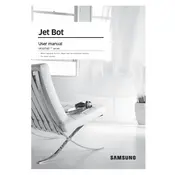
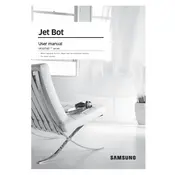
To connect your Samsung Jetbot to Wi-Fi, ensure the vacuum is powered on, open the SmartThings app on your smartphone, and follow the in-app instructions to add a new device. Ensure your Wi-Fi network is 2.4GHz, as the Jetbot does not support 5GHz networks.
Check that the charging dock is plugged in and the power outlet is working. Ensure the charging contacts on both the dock and the Jetbot are clean. If the problem persists, try resetting the device or consult the user manual for further troubleshooting steps.
It is recommended to clean the dustbin and filter after every use to maintain optimal performance. Regular maintenance helps prevent blockages and ensures the vacuum operates efficiently.
Yes, the Samsung Jetbot VR30T80313W can map multiple floors. You can save different floor maps in the SmartThings app, allowing the Jetbot to clean various levels of your home effectively.
Ensure the cleaning area is free from obstacles like cables, toys, and small objects. Use the SmartThings app to set no-go zones and virtual barriers. Regularly check the wheels and brushes for any entanglements.
Unusual noises can be caused by debris caught in the brushes or wheels. Turn off the device, remove the brushes and wheels, and clean any trapped debris. If the noise persists, contact Samsung support for assistance.
Firmware updates can be performed via the SmartThings app. Connect your Jetbot to the app, navigate to device settings, and check for updates. Follow the prompts to update the firmware if an update is available.
Use the SmartThings app to schedule cleaning times. Go to the scheduling section in the app, set your desired cleaning times, and save the schedule to automate your Jetbot's cleaning sessions.
Store the Jetbot on its charging dock in a cool, dry place. Avoid exposing it to direct sunlight or extreme temperatures. Keeping it on the dock ensures the battery remains charged and ready for the next use.
To maximize battery life, keep the Jetbot on the charging dock when not in use, avoid deep discharges, and clean the device regularly to ensure efficient operation. Periodically check for firmware updates that may improve battery management.