Samsung Jetbot VR20T6001MW User Manual
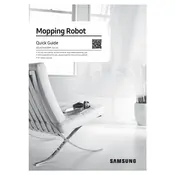
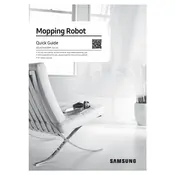
To connect your Jetbot to Wi-Fi, press and hold the Wi-Fi button on the vacuum until it beeps. Open the Samsung SmartThings app on your smartphone, select 'Add Device,' and follow the on-screen instructions to complete the connection.
Ensure the charging dock is plugged in and the power indicator is lit. Check if the vacuum's charging contacts are clean and aligned with the dock. If the problem persists, try resetting the vacuum or replacing the battery.
To clean the dustbin, press the release button to remove it from the vacuum. Open the dustbin lid, empty the contents, and rinse the dustbin with water. Ensure it's completely dry before reinstalling.
Unusual noises may be caused by debris in the brush or wheels. Turn off the vacuum, remove any obstructions from the brush and wheels, and ensure all parts are securely attached. If the noise continues, contact customer support.
Use the Samsung SmartThings app to schedule cleaning sessions. Go to the vacuum's settings, select the 'Schedule' option, and set your preferred cleaning times and frequency.
Regular maintenance includes emptying the dustbin, cleaning the filter, brush, and sensors, and checking for obstructions in the wheels. It is also recommended to replace the filter and brush periodically for optimal performance.
To reset your Jetbot, press and hold the power button for about 10 seconds until you hear a beep. This will restart the vacuum and may resolve any temporary issues.
Yes, the Jetbot can navigate multiple rooms using its advanced sensors and mapping technology. Ensure that doorways are clear and there are no obstacles blocking its path for the best performance.
If the Jetbot gets stuck, gently lift it to remove any obstructions. Check the area for cords or small items that may have caused the issue. Relocate the vacuum to a clear space before restarting it.
To update the firmware, open the Samsung SmartThings app and go to the device settings. If an update is available, you will see an option to download and install it. Ensure your Jetbot is connected to Wi-Fi during the process.